Previous: Selective Isolation Routing - Example 2
Selective Copper Clearing - Example
For copper clearing, you would start by obtaining the "non-copper" regions from the Gerber.
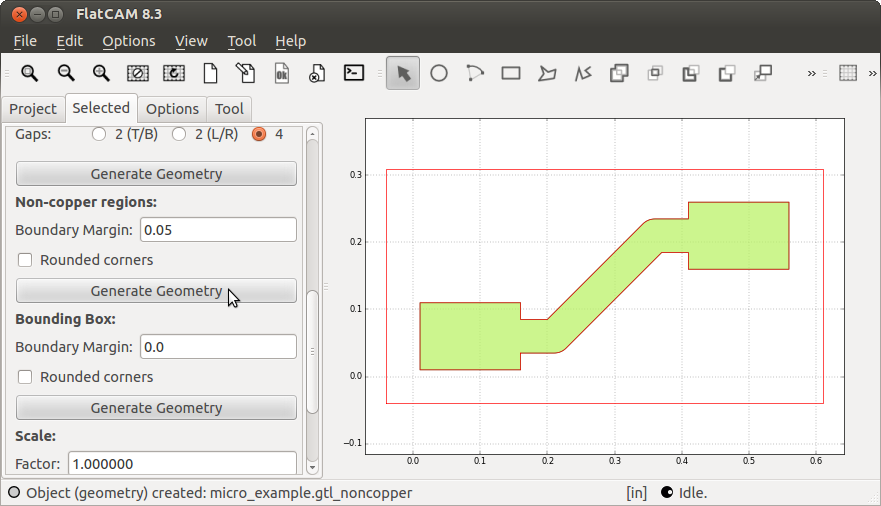
In the figure below, we have hidden the Gerber and started the Geometry Editor. We have also drawn a circle representing the area where we want the copper clearing.
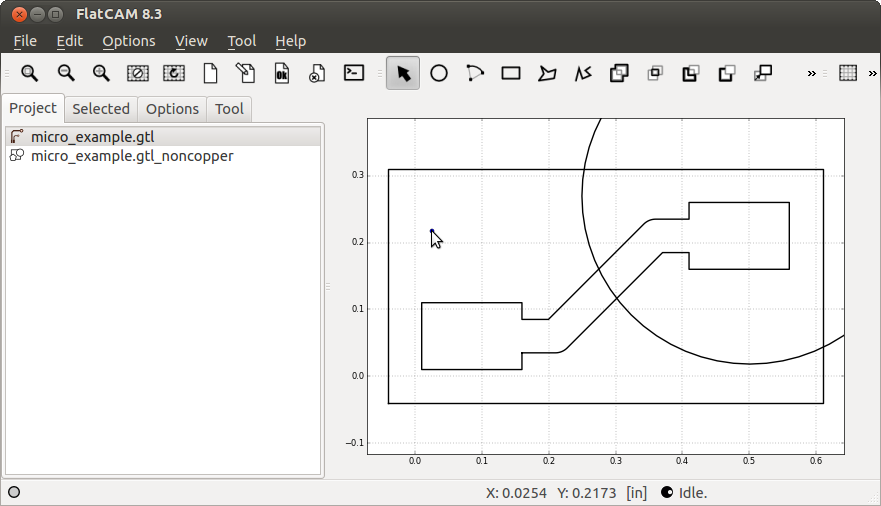
By running the Polygon Intersection operation on the original non-copper polygon and the desired clearing area (the circle), we get the target polygon:
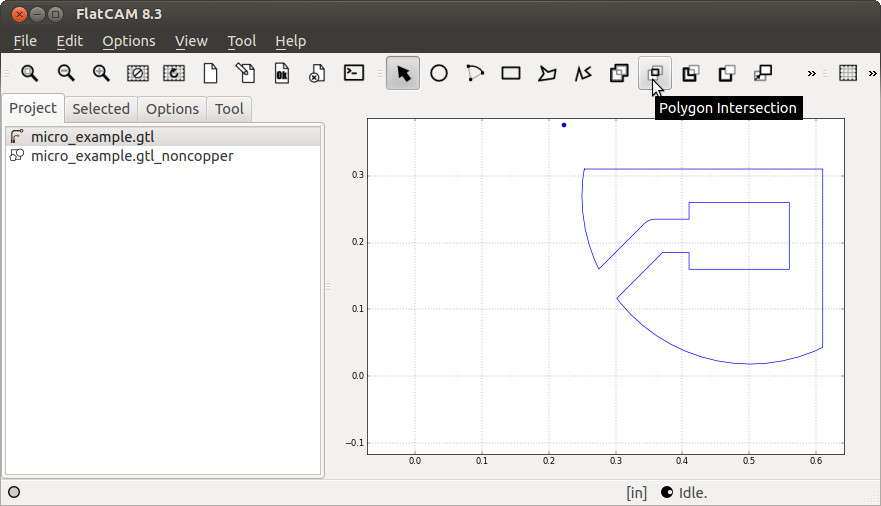
Now we can run the Paint Area operation as usual on the resulting polygon:
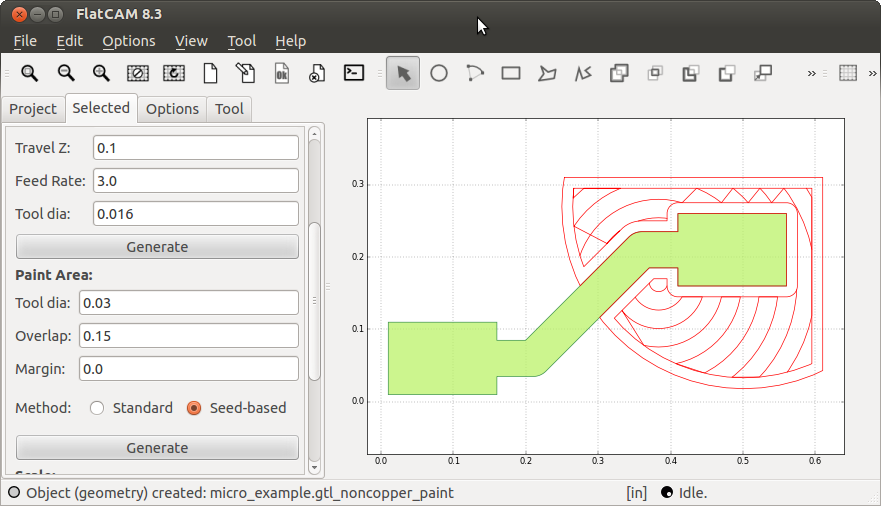
And generate a CNC Job from it to see the final result:
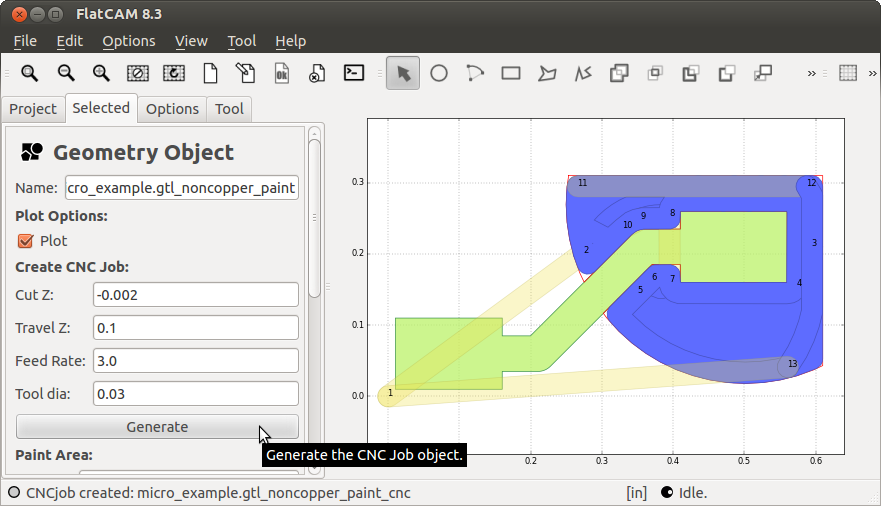
Previous: Selective Isolation Routing - Example 2
